We can all agree that repetitive clicking is a real drag. It’s time-consuming, tiresome, and just plain boring. Luckily, OP Auto Clicker has got you covered with all its remarkable functions and takes you to a whole new level of automation by addressing all types of clicking needs. And here is the best part, you get all these amazing benefits absolutely free!
If that excites you, then you should definitely download the 4.0 version of this application after reading this article fully. Here we will be diving into the features, benefits, safety, and all that goes into using this app.
What is OP Auto Clicker?
OP Auto Clicker is a software using which you can easily get automatic clicks while playing games. It is also considered the best choice because the other tools often fall short in terms of features like Dynamic Cursor and Pre-Specified location mode. One more plus point is that it works on a wide range of platforms such as Android, Mac, Chromebook, and of course Windows.
It’s also worth noting that most gamers use this app to automatically click in games like Roblox, Realm Grinder, Cookie Clicker, Minecraft, and Adventure Capitalist. Because using this program they can easily create complex macros and can trigger them via keyboard inputs.
Is OP Auto Clicker Safe?
According to reviews and information from reliable sources, OP Auto Clicker is considered a safe auto-clicking app for PC. There are no known reports of viruses or malware associated with it. In fact, we have personally used this tool to automate clicks and can vouch for its safety and reliability.
Still, as a general rule consider downloading it from a trusted source or you can use our favorite tool, GT Auto Clicker. By doing so, you can ensure that you have the most up-to-date features and are free from any bugs.
How to use OP Auto Clicker?
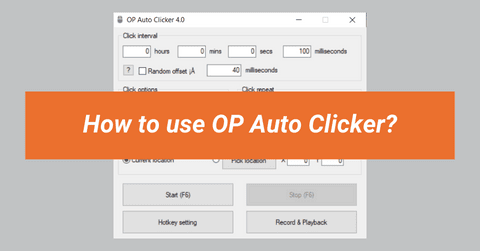
Generally, for all types of standalone software, we recommend getting the latest version, and for this tool also the 4.0 version would be a good choice. Because it’s the latest one and will be compatible with all types of laptops and PCs having Windows 11/10/8/7 etc.
To properly use and configure it, follow these steps:-
- Go to the official website or click on this link.
- Now download the opautoclicker.exe file on your PC. Or you can also get it for Mac or other platforms that match your requirement.
- Once the download finishes, locate the file & double-click on it to run the installer.
- Follow the given instructions to complete the installation.
- Launch the OP Auto Clicker 4.0 program from your desktop.
- Now customize the click settings and choose between single, double, or triple clicking functions.
- Specify the mouse button which you want to automate and then set the cursor location. You can also assign the hotkeys if desired.
- After assigning the click settings, click on the “Start” button or use the default hotkeys (F6) to run the clicker.
General Settings
Just like any other free auto clicker, OP also offers quite basic settings to fine-tune the way you want. In this tool, there are four major settings for automatic clicking and if used wisely, they can be a game changer.
Click interval – This allows you to adjust the timing between each click, and determine how quickly or slowly they will occur. You can choose from options such as hours, seconds, minutes, and even milliseconds. By default, it is set to 100 milliseconds, but you can easily change it anytime.
Click option – There are two sub-settings within this category:-
Mouse button – As the name suggests, you can choose the mouse button which should be used for the clicks. You have the option to select between the left, right, or middle buttons, depending on the task at hand.
Click type – This function allows you to choose the type of click action you want to perform. It offers multiple options such as single, double, or triple clicks.
Click repeat – Right next to the Click option setting, you will find this setting. Here, you can choose how many times the clicks should be repeated. You can specify a specific number or select the “Repeat until stop” option for continuous clicking until you manually stop it.
Record & playback – With this, you can easily record clicks at different screen points and then can replay them to perform the same sequence of clicking actions. You can also find this setting in a similar tool, GS Auto Clicker.
Toggles – You also have the option to assign quick toggles, such as hotkeys. By default, the key to the start/stop button is set to F6 but you can also customize it from the hotkey setting menu.
Features and Benefits
There’s an extensive list of features that make this automated clicker a popular tool for clicking tasks. While it’s difficult to count them all, here are some of the major ones:
Open source – Unlike other tools, this stands out as a free and open-source solution for automating clicks.
Ad-free and malware-free – It has been personally tested by our team and concluded that it is free from any kind of viruses. Plus, the complete ad-free experience and no download of bloatware make the process even better.
Background functionality – The hotkeys even work when the tool is running in the background, making it easy to toggle between the start/stop functions. But make sure to use it wisely and also check how long do auto clickers last or can work continuously.
Cursor control – Another handy feature that helps you to navigate the cursor in a controlled way. You can either select a fixed point for clicking or choose to follow your cursor’s movement.
Extremely safe – Having safety while using these apps is very important for gamers, otherwise they will be caught and get banned.
Saved settings – This removes the hassle of reconfiguring the click settings every time you use the clicker because this helps you to save your settings, including the last fixed locations and other options.
All these features collectively contribute to the benefits of this ultimate solution to avoid repetitive tasks by automating them. So, give it a try and download the OP Auto Clicker 4.0 version today.
However, this software doesn’t support keyboard key automation but it still shines as the best and most reliable mouse tool. Additionally, you can also get it on your Chrome browser on any machine.
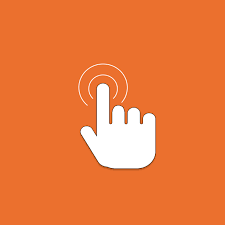

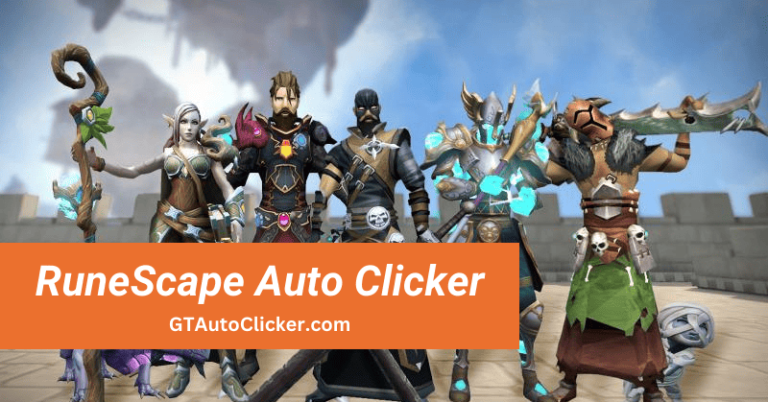
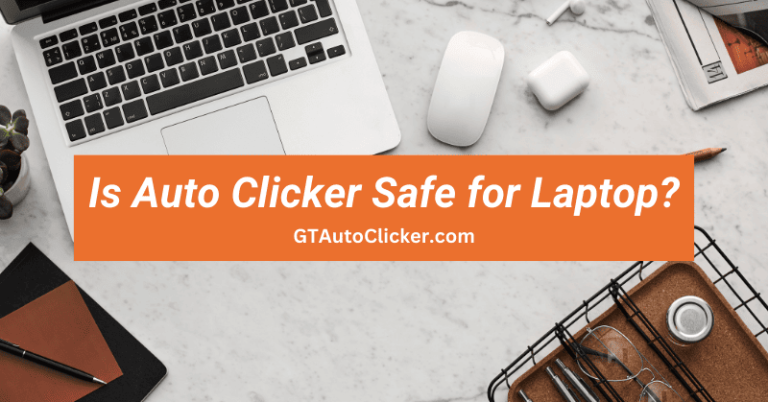
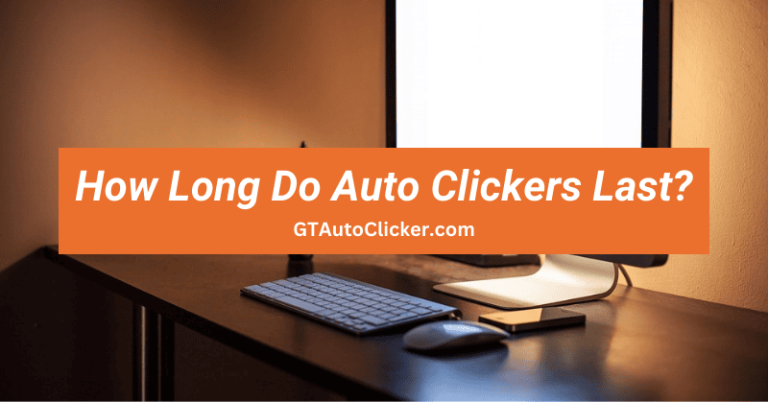
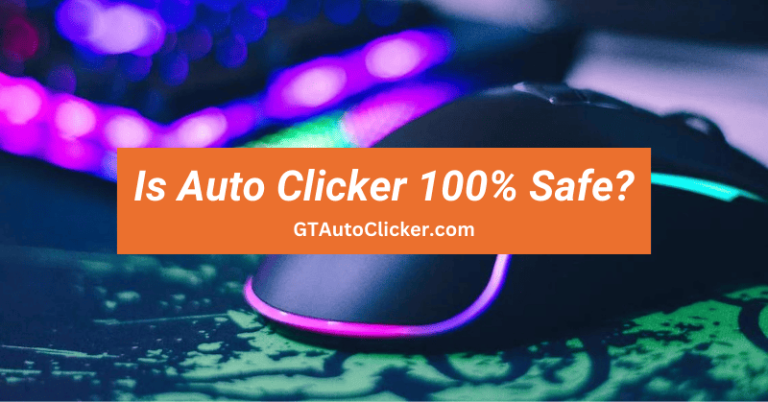
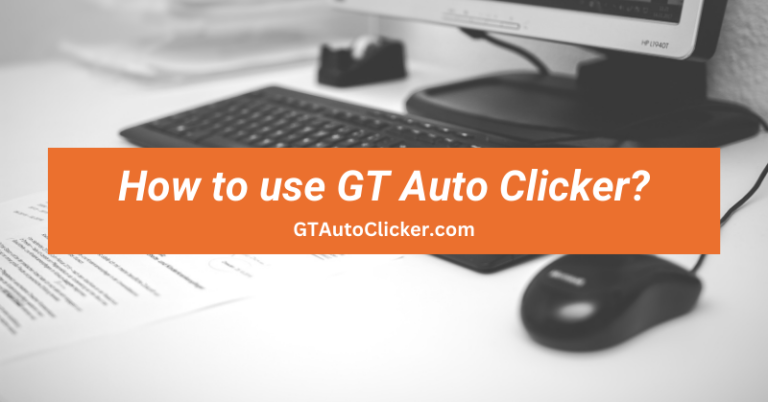

I’ve been searching for an autoclicker that works with PC for ages! Thanks for sharing the link of OP Clicker 4.0v. Can’t wait to try it out and see how it works!