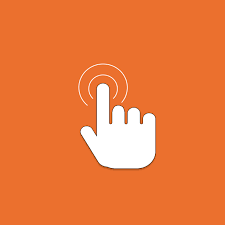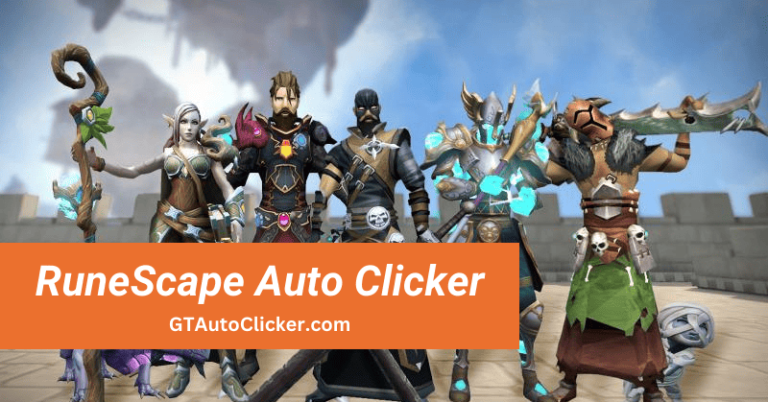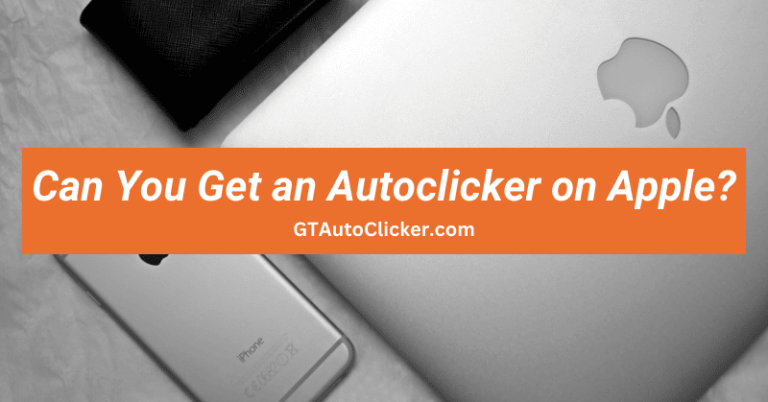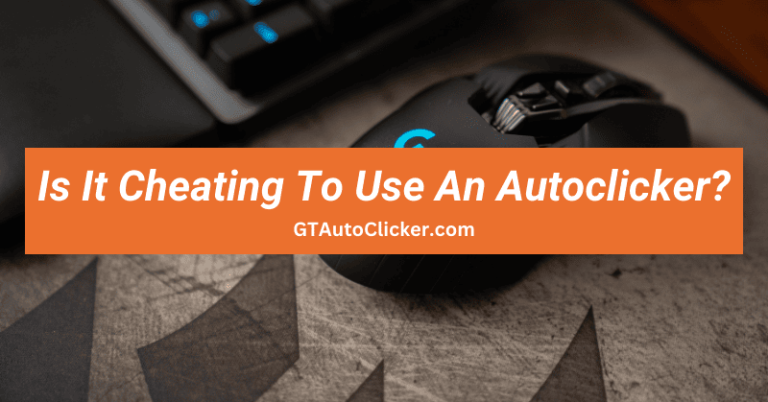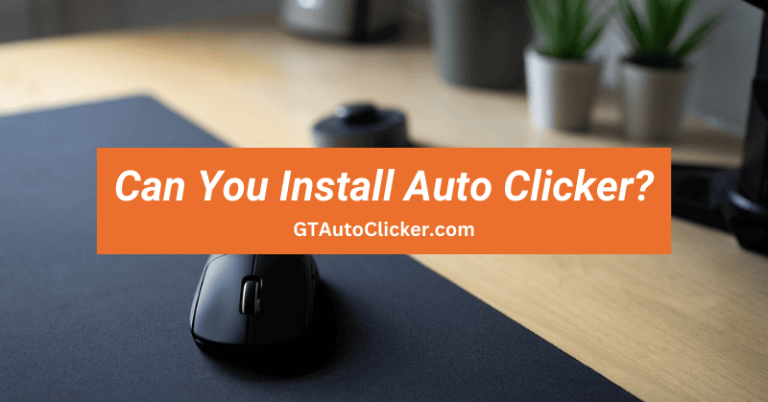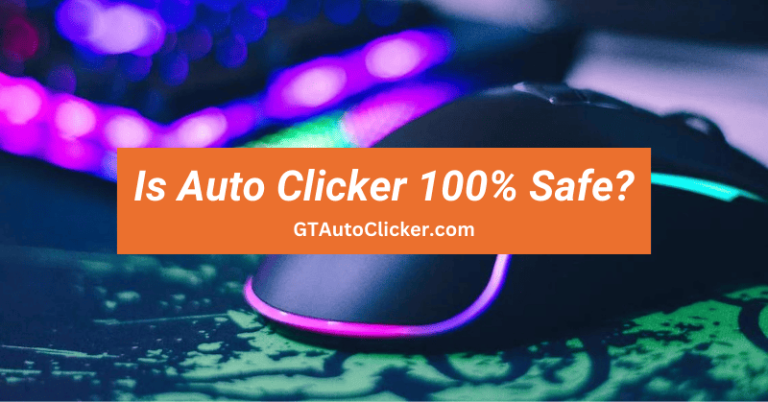I know you are into Roblox games, and why wouldn’t you be? With a wide range of games to choose from and a community of gamers who are always ready to play. Additionally, it’s a fantastic platform to immerse yourself in this virtual world, similar to Minecraft.
But let’s face it – No matter how entertaining the games are but some aspects of games can be really tedious, like having to perform repetitive clicking tasks manually. And that’s where this auto clicker for Roblox comes in handy, using which you can also automate your clicks easily.
About Roblox
Roblox is not any typical gaming platform but it’s one that combines community and a game store. The games in Roblox signifies as “experiences” and unlike other platforms, it is not limited to a specific genre or style, instead it offers a diverse selection of games.
Initially released in 2006 for platforms like Windows, Mac, iOS, Android, and then Xbox One but now it has grown to 100 million users. Also, Roblox isn’t just about playing free games but it also provides creators with the ability to develop their own games using Roblox Studio and even monetize them.
And that’s not all, Roblox also puts a significant emphasis on personalizing your avatar, which represents you in this gaming world. You can earn and purchase various items and customization for avatars, using the virtual currency which is known as Robux.
With a popular library of games like Skywars, Blox Fruits, and Bedwars & endless opportunities for customization, it’s no wonder that Roblox has become a favorite platform with a massive following.
What is Roblox Auto Clicker?
As the name suggests, Roblox Auto Clicker is an automation tool that allows you to automate repetitive tasks like gathering resources, farming, or leveling up your characters. Essentially, it can also be called software that simulates automatic clicks using functions like a dynamic cursor, click interval, hotkeys, click repeat, and recording.
In general, all of them are going to give you an advantage, doesn’t matter if you are playing Roblox or any click-based game like Cookie Clicker. Also, if you are using any random auto-clicking app then be careful because it may result in a ban if you are found violating rules. However, as per our usage and reviews from users, our tool is undetectable.
How to use Auto Clicker in Roblox?
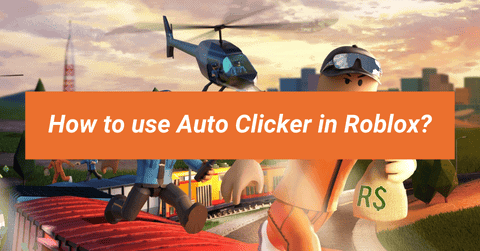
Using this application is relatively simple. Luckily, our clicker provides a clean dashboard that makes it easy to use for any gamer, regardless of their technical expertise. Even though our app is also available for Android mobile but it is specifically built for PC, laptops, or computers.
Besides that, it works perfectly fine with different types of games such as zombie, racing, shooting, CS: GO, and of course Roblox. If you are new to this software, then follow the given steps to get it on your system.
- Download the free auto clicker from the given link.
- Install the program and open it. Now navigate to the interface and customize the parameters like click type, click interval, click repeat, and more.
- Launch the Roblox game and then pick the target screen point where you want the auto clicks to happen.
- Once you have positioned your cursor on the right spot, now select the mouse button which you want to automate according to your task.
- Set the hotkeys to start or stop the automatic clicking process.
- Hit the hotkey to begin the process and then it continues to click repeatedly at the set interval until it is manually stopped.
General Settings
If you want to try out some other tools then here are recommended ones, first the OP Auto Clicker and the second GS Auto Clicker. Additionally, to use these apps effectively in Roblox, it’s important to configure the settings, actions, or movements correctly. Here’s how to do that:
Set Click Point
The first thing you need to set is the clicking point on the screen where you want to automatically click. You can easily pick the Cursor location by specifying the X and Y coordinates on the screen. However, if you want to click on a particular position or icon that is moving, then use the Current location option.
For instance, if your game requires you to click on the fire button repeatedly, then you can set the coordinates to the exact location of the button. Or if you want your character to jump while moving to different positions then activate the Current Location option and trigger the action dynamically.
Set Click Interval
Another important setting is the time between each click that the auto-clicker will make or perform. You can set the Click interval to a specific period, such as milliseconds, seconds, minutes, or even hours.
For best performance, it is recommended to set this option as small as possible. For instance, if you are fighting in the Roblox game then you will require the fastest clicks possible, set the interval to zero so that you can win over your competitors.
Set Repeat Option
After setting the Click Point and the Click Interval, the next step is to enable the Click Repeat option. This specifies how many times the macro will repeat the clicking process at a given point within a specific interval. You can set this to an exact number of times or repeat it continuously until manually stopped.
To turn this option ON, check the “Repeat until stopped” box. For a specific number, uncheck this option and then check the second option to enter the number in the “Number of Clicks” field.
Numbered Clicks
After looking at this setting, many users ask “Is autoclicker free?” for real because it has so many advanced functions. Like, this allows you to specify a series of actions at different locations on the screen. To use Numbered Clicks, you first need to add the desired group of mouse actions using the “Add Click” button in the interface. Then, you can set the autoclicking location on the screen and the desired Click interval for each click.
Once the setup is done, you can initiate the process by clicking on the “Start” button. It will then perform the clicks in the specified order and interval until the sequence is completed.
Hotkeys
Adjusting different functions and automating clicks is easy but what’s actually difficult is to access them at any moment in Roblox. But with hotkeys enabled, you can start and stop the auto-clicker without always having to switch to its interface.
To set up it, simply click on the “Hotkey” button, then press any key which you want to use and click OK. It’s important to choose a key that you can remember and can access quickly without interfering with other keyboard shortcuts.
Features and Benefits
Apart from just clicking in games, this automatic clicker also carries other benefits such as a No Ban script, safe to use, fast clicks, and a clean user interface.
Open source – As we said before, this tool is completely free to download and you will never face any type of malware or virus issues with it. Besides that, no advertisements or pop-ups will be shown while using the application.
Low CPU usage – With an easy-to-use interface, this portable app is very light and can run on your system without causing any stress on the CPU resources. And most important thing, it can work flawlessly in the background while you are using some other apps.
Multitasking – Many activities such as data entry, web testing, and clicker games require lots of repetitive clicks. But with an amazing program, you can automate tasks that don’t need more attention and can perform other important work simultaneously.
Better score and points – Some levels in the game require continuous firing and hitting in order to maintain high scores. So by using auto clickers in Roblox, you can easily get faster clicks to collect in-game rewards and can also clear all those boring levels without any struggle.
Simple Customization – This software is capable of enabling responses to various actions and customization of mouse buttons such as left, right, and middle to respond in a specific way. And with the Record function, you can play a sequence of clicks, where it’s single, double, or triple.