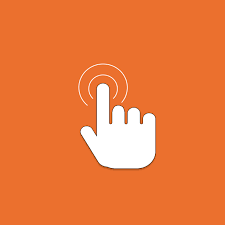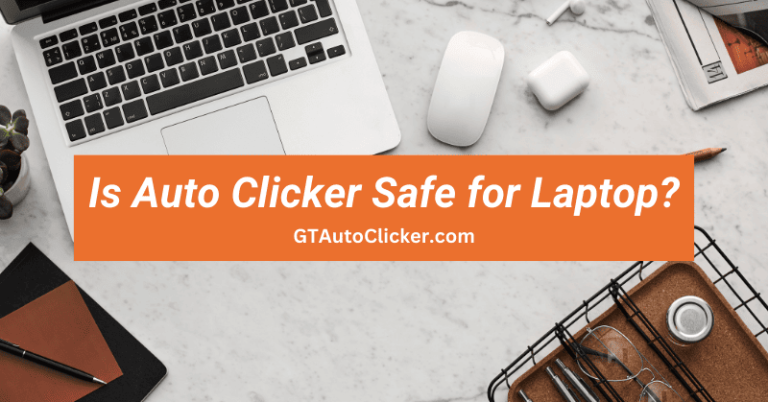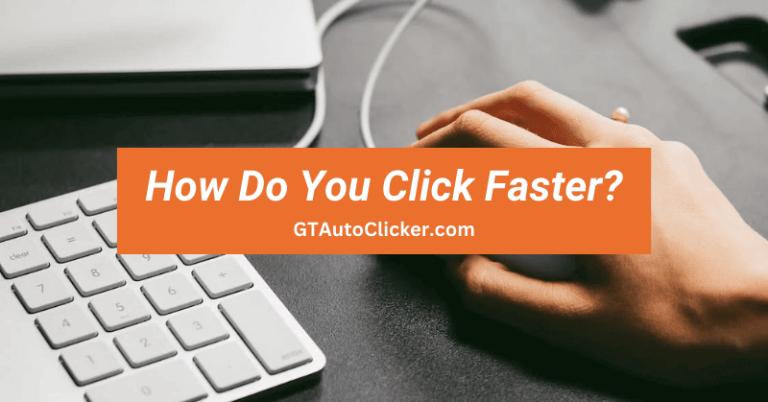Ever thought of automating clicks on Mac? I am sure you did. I know that Apple often limits your choice of apps that can work on macOS but there are still some third-party tools that you can use. And after a lot of trial and error, I finally found an auto-clicker app that is free and works seamlessly on Mac devices.
Plus, it has all the advanced features and supports all the popular operating systems like Big Sur, Catalina, Ventura, Monterey, Sonoma, etc. So, if you often need to do repetitive clicking tasks in games or other activities then get this best auto clicker for your system.
About Mac
Mac systems are one of the most premium versions of PCs and among them, MacBooks are the line of premium laptops designed and developed by Apple Inc. company. They are best known for their design and performance but what really sets them apart from others is their powerful operating system, Mac OS X.
MacOS is a Unix-based OS that powers almost all Apple devices, except iPhones and iPads. This operating system is beast in performance and can easily carry out heavy tasks efficiently by allocating the right amount of resources such as memory, processing power, and storage whenever needed.
However, the Mac systems are also good at managing battery life that can easily last an entire day on a single charge. You can use them for any type of task like making presentations and Excel sheets, gaming, video editing, coding, web development, and other professional work.
Besides that, they are also packed with some exclusive software & productivity apps and I think that’s why the macOS operating system ranks second after Windows in terms of market share.
What is Mac Auto Clicker?
Mac Auto Clicker is an automation utility that simulates automatic clicks in your absence. Once you press the hotkey, it activates the script and sends mouse-clicking signals at specific points on the screen. With this app, you can automate all your repetitive tasks such as opening tabs, software testing, visiting web pages, or auto-refreshing them.
Not only that, but it also provides different functions for playing games like Roblox, CSGO, Minecraft and automating their mission. On an easy-to-use interface, there is a dedicated space for each type of setting like Click interval, Mouse buttons, Type of clicks, etc.
How to use Auto Clicker on Mac?
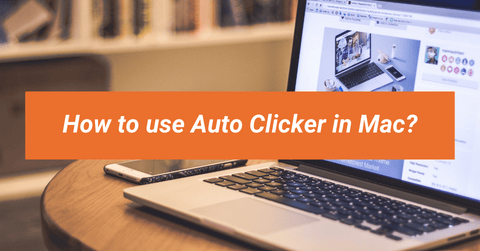
To be honest, using this auto-clicking app on any Mac or MacBook device is quite simple, much like any other application. While some tools can be a bit complicated & hard to use but the Auto Click 2.0 by Mahdi Bchatnia is pretty easy and gives you an organized platform for automating mouse clicks.
And it’s just not me praising it but thousands of users have tried it & can vouch for its usefulness and reliability. What’s even more promising is that the developer offers yearly updates. Now, let’s quickly move to the important steps that you need to take care of while using it.
- Download this free autoclicker software from the given link.
- Next, you need to navigate to the download folder.
- Locate and extract the .zip file, then install the Autoclick 2.0 app on your Mac or Macbook device.
- Once it is installed, open the auto-clicker application.
- An interface will appear with two modes in the upper right corner – Basic and Advance, which can be switched by clicking on it.
- In Basic Mode, you can select between the Left / Right mouse buttons, Times per second, and number of clicks.
- Whereas in Advanced Mode, you are also allowed to use options like Click only if mouse is stationary, Start clicking after, and Stop clicking after.
- Once you have given the correct values, you can set the Hotkeys to “start” and “stop” the clicker quickly.
If you are struggling to get auto clicks, you need to make sure that you have granted the necessary permission under the System Settings > Privacy & Security > Accessibility.
Essential Note: This app has a limit of 900 CPS so if you set or enter more value than that, it will freeze the macro script.
General Settings
We know that if we don’t discuss these settings then you will definitely feel left out and won’t be able to make full use of them. If you look at the other free auto clickers for Macs available in the market then you will feel that they are pretty complicated with fewer functions.
In fact, our app handles most of the automatic clicking tasks brilliantly with the important functions it offers, which I will talk about in a bit.
Mouse button – It’s the first thing you will notice on the interface. In some applications, you will find this as a Click type option using which you can automate the Left or Right mouse button. For instance, if you want to auto-refresh a page then you can set it to the Left button.
Click and times per second – Right below you will find two settings combined, where you can put the number of clicks and the time duration you want between each click in milliseconds, seconds, and minutes. If you regularly play clicker games then this function can be very crucial to you.
For example, if you want to click 10 times at an interval of 100 milliseconds, you would set the following values in the given field. This would result in 10 clicks, with a 100 milliseconds gap between each click.
Besides that, if you want to get some more functions on your Mac then you can also go for GS Auto Clicker, Murgaa, and OP Auto Clicker.
Click only if mouse is stationary – Under advanced mode, you can also play with different options like when to click or stop automatically. You can enable this option and can also set a specific time like 2 seconds, after how long the macro will start the automation.
Start/Stop hotkey – Here, you also get a simple toggle menu to Record shortcut like command, alt, or control keys. Using these hotkeys will also help you to quickly control the clicker outside the application so that you can start and stop it anytime.
Features and Benefits
Most probably you know the usefulness auto clicker apps bring in gaming or general mouse-clicking processes. But there’s more, so below I have listed out all the essential features that can be easily used to automate complex tasks in different scenarios by any Mac user.
Safe and secure – Generally, all Mac applications are safe to use and to confirm that we have individually checked the files and found that it is completely from any malware that affects your laptop. On the plus side, it also doesn’t interrupt with distracting pop-up ads.
Clean user interface – Its single-page interface helps new users quickly navigate through menus and allows us to adjust different settings or options with fewer distractions.
Supports every model – Being a Mac application, it is compatible with almost all models of processors including the M1 Max, M1 Pro, M1 Ultra, or even other Intel models. Nonetheless, it even works with all Macbook processors.
Improves gaming experience – Lots of incremental games like Cookie Clicker, Clicker Heroes, or Leaf Blower Revolution require continuous mouse clicking to gain resources and points, which can be tiring at times. So you can easily use these apps to click automatically at a faster speed.
Saves time – It’s obvious that automation frees you from boring tasks that require repetitive clicking. These utilities can be a huge time saver, especially if you find yourself doing these tasks on a regular basis.
With Auto Click 2.0 you can easily generate automated clicks on any of your Mac machines. My favorite thing about this app is Infinite clicking with precision accuracy and layout. So, if you really care about your time and don’t want to waste in repetitive work then download this free application.